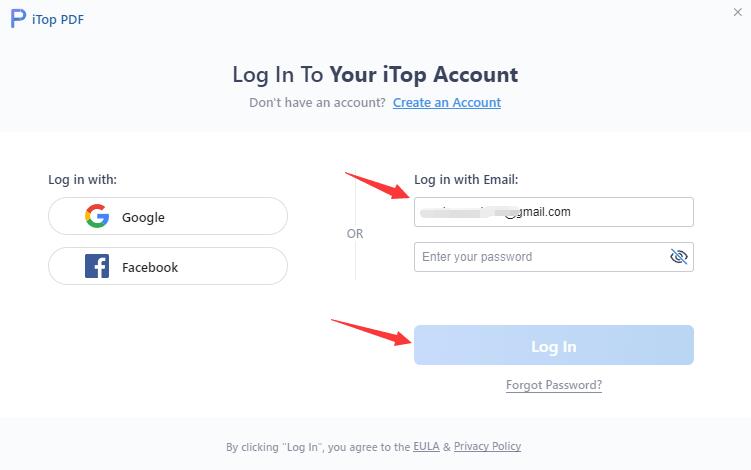Как активировать
- Как активировать
-
FAQs
Обратная связь онлайн
Руководство пользователя
Как активировать iTop VPN Premium или обновить мою бесплатную учетную запись до VIP?
Если вы уже вошли в iTop VPN со своей учетной записью, она будет автоматически повышена до VIP в течение 30 минут после успешной обработки вашего заказа.
Если вы не вошли в систему или по-прежнему используете бесплатную / ограниченную версию после того, как завершили заказ в течение одного часа – выполните следующие действия, чтобы войти в свою VIP-учетную запись:
1. Щелкните здесь , чтобы загрузить последнюю версию iTop VPN и сначала установить ее (если вы уже установили последнюю версию, пропустите этот шаг).
2. Откройте iTop VPN , щелкните в верхнем левом углу «Параметры» значок.
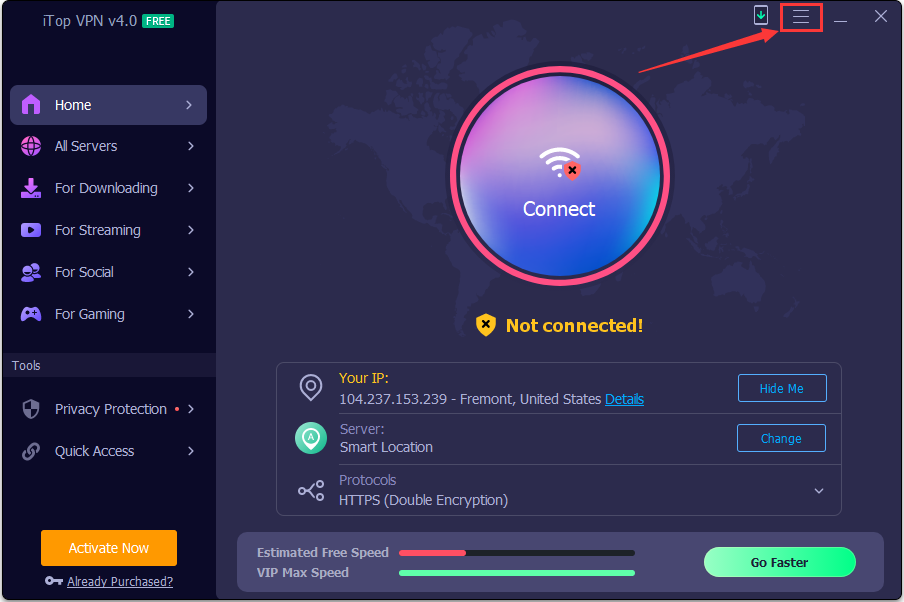
3. Нажмите Войти , чтобы открыть окно входа (если вы уже вошли в систему, щелкните по адресу электронной почты своей учетной записи, чтобы выйти и снова войти в систему).
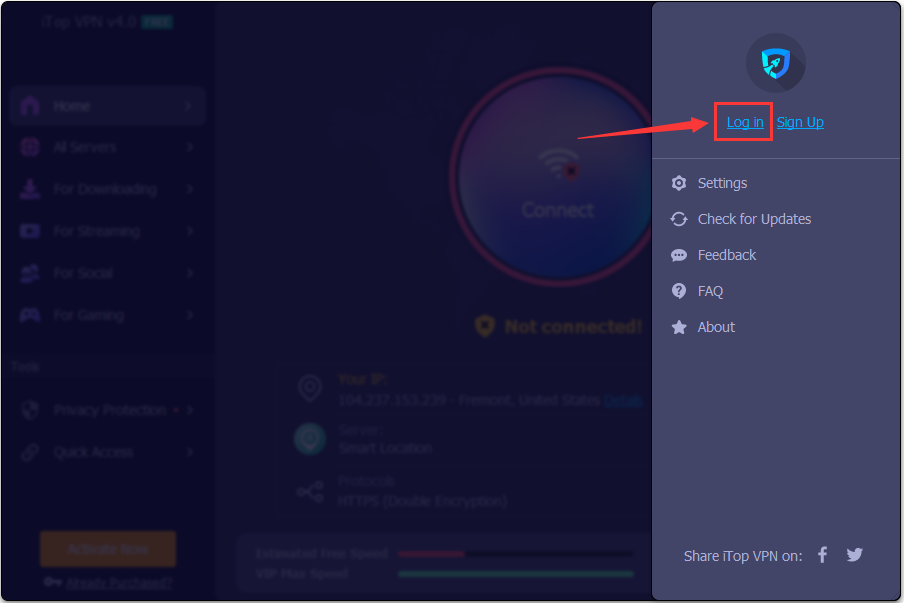
wenn Sie sich bereits angemeldet haben, klicken Sie bitte auf die E-Mail-Adresse ihres Kontos, um sich abzumelden und erneut anzumelden.
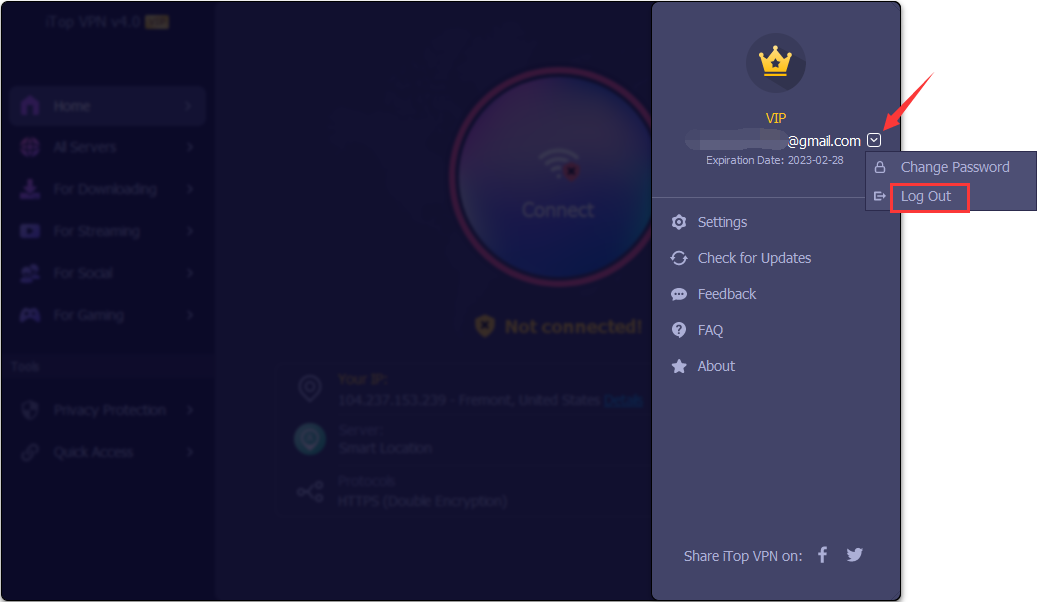
4. Введите логин от своей учетной записи iTop VPN и пароль, нажмите Войти кнопку.
Примечание: Если вы не зарегистрировали учетную запись перед покупкой, вам будет отправлено письмо с вашей учетной записью и временным паролем после покупки)).
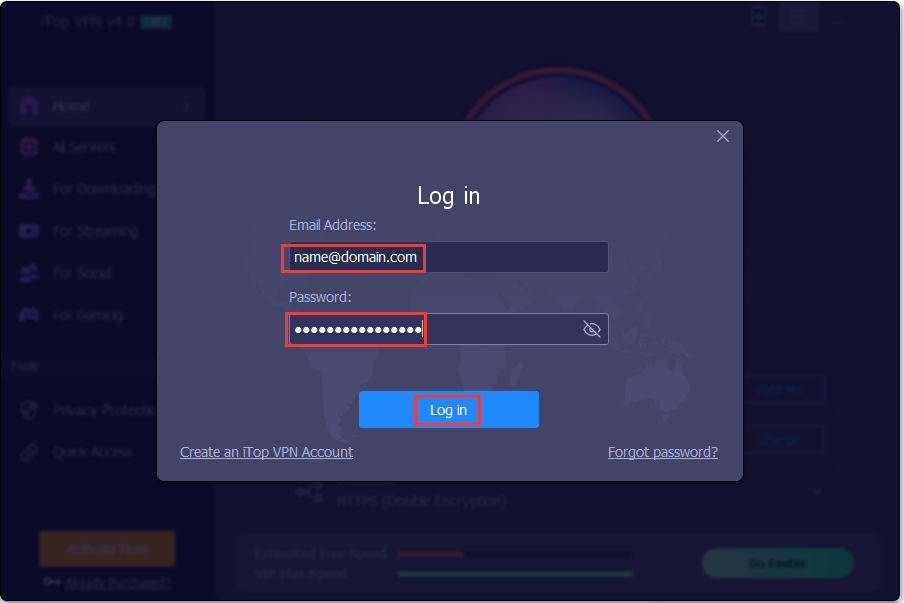
Как активировать iTop VPN Premium или обновить мою бесплатную учетную запись до VIP?
Если вы уже вошли в iTop VPN со своей учетной записью, она будет автоматически повышена до VIP в течение 30 минут после успешной обработки вашего заказа.
Если вы не вошли в систему или по-прежнему используете бесплатную / ограниченную версию после того, как завершили заказ в течение одного часа – выполните следующие действия, чтобы войти в свою VIP-учетную запись:
1. Щелкните здесь , чтобы загрузить последнюю версию iTop VPN и сначала установить ее (если вы уже установили последнюю версию, пропустите этот шаг).
2. Откройте iTop VPN , щелкните в верхнем левом углу «Параметры» значок.
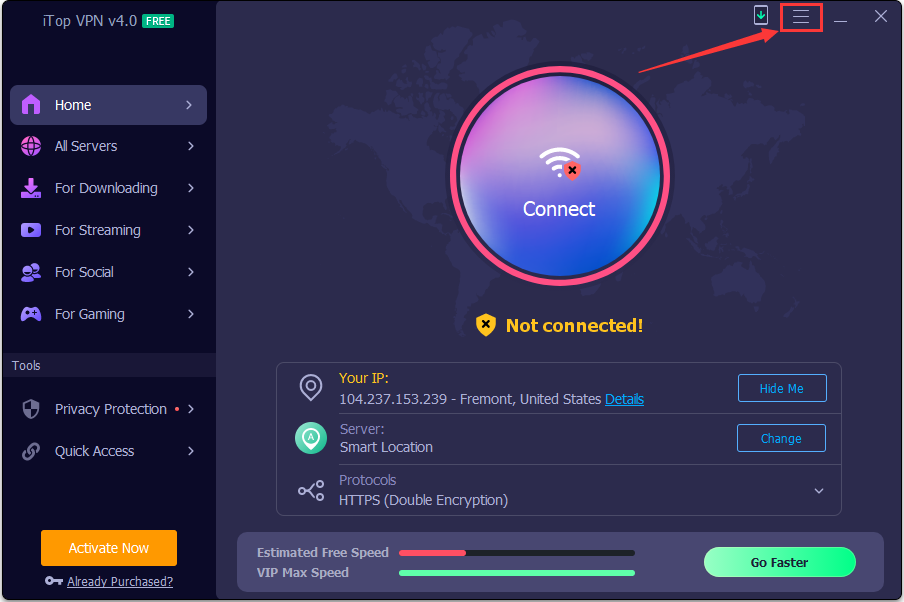
3. Нажмите Войти , чтобы открыть окно входа (если вы уже вошли в систему, щелкните по адресу электронной почты своей учетной записи, чтобы выйти и снова войти в систему).
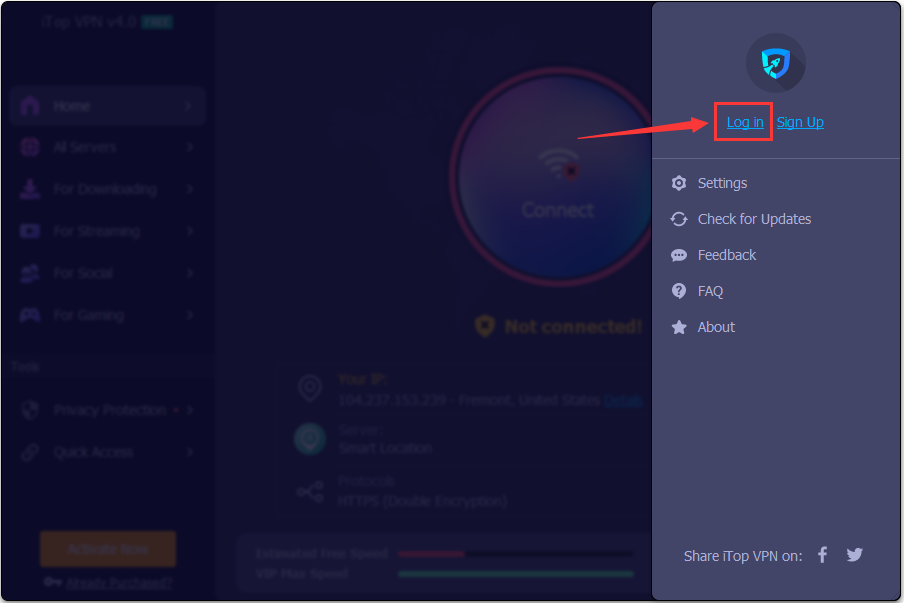
wenn Sie sich bereits angemeldet haben, klicken Sie bitte auf die E-Mail-Adresse ihres Kontos, um sich abzumelden und erneut anzumelden.
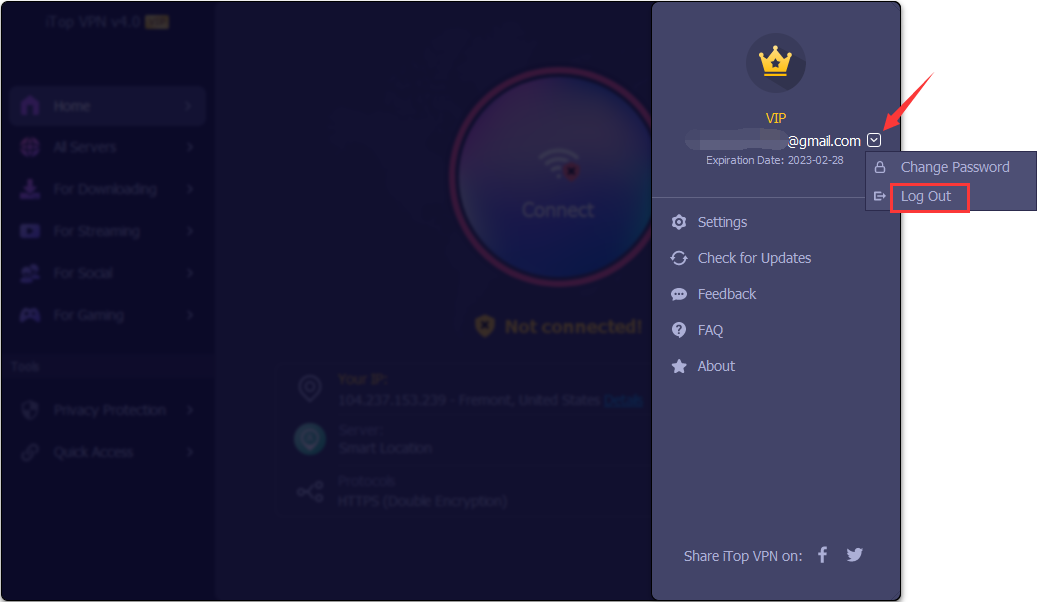
4. Введите логин от своей учетной записи iTop VPN и пароль, нажмите Войти кнопку.
Примечание: Если вы не зарегистрировали учетную запись перед покупкой, вам будет отправлено письмо с вашей учетной записью и временным паролем после покупки)).
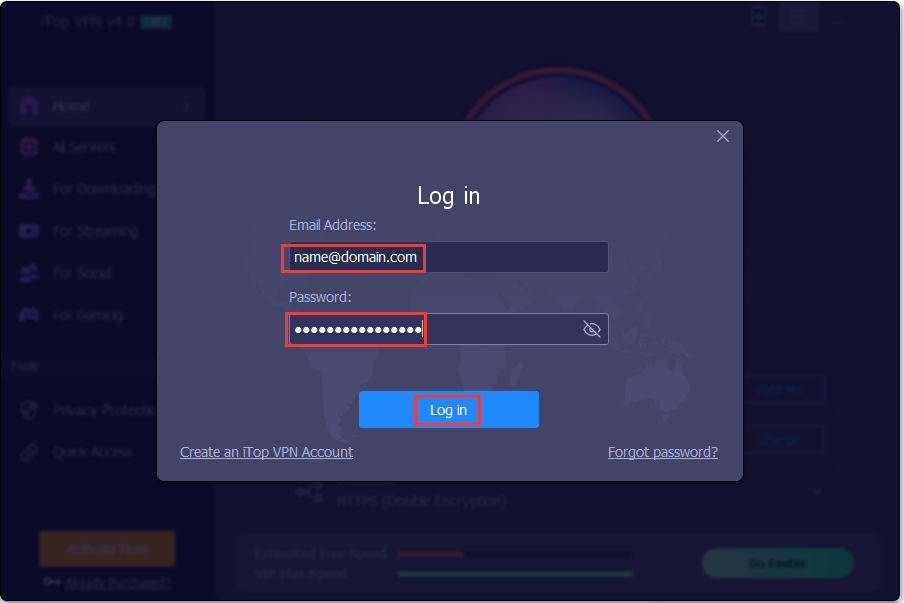
Как активировать VIP статус в iTop VPN Браузер или обновить мою бесплатную учетную запись до VIP статуса?
Если вы уже вошли в iTop VPN Браузер с учетной записью, ваша учетная запись будет автоматически обновлена до VIP-учетной записи в течение 30 минут после успешной обработки вашего заказа.
В случае, если вы не вошли в систему или по-прежнему используете бесплатную / ограниченную версию после того, как завершили заказ в течение одного часа, выполните следующие действия, чтобы войти в свою учетную запись VIP уровня:
1. Щелкните здесь, чтобы загрузить последнюю версию iTop VPN Браузер и установить ее (если вы уже установили последнюю версию, пропустите этот шаг).
2. Откройте iTop VPN Браузер, щелкните значок входа ![]() в правом верхнем углу, чтобы открыть окно входа.
в правом верхнем углу, чтобы открыть окно входа.
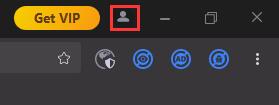
3. Введите свою учетную запись и пароль для iTop VPN Браузер, нажмите кнопку «Войти».
Примечание: Если вы не зарегистрировали учетную запись перед ее покупкой, вам будет отправлено электронное письмо с вашей учетной записью и временным паролем после покупки.
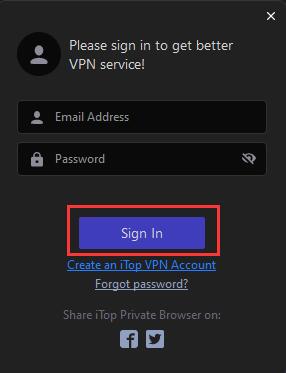
How do I register my iTop Screen Recorder Free to Pro edition?
Note: If you do not have the program installed, click here to download the latest version of iTop Screen Recorder and install it first.
1. Open iTop Screen Recorder Free, click the icon ![]() at the top right corner of the main screen to open the registration window.
at the top right corner of the main screen to open the registration window.
Please refer to the picture below:
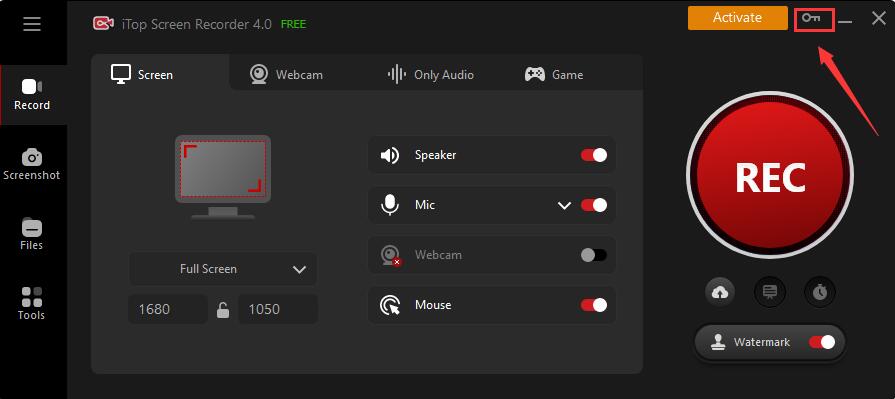
2. Copy & Paste to enter your license code in the License Code box, and click the Register button to get Pro version.
Please refer to the picture below:
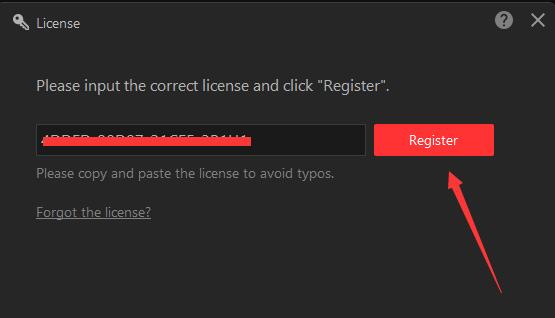
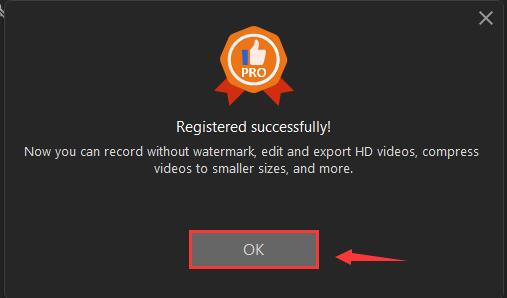
How do I refresh my iTop Screen Recorder Pro with my new/renewal license code?
1. Open iTop Screen Recorder Pro, click the Options icon ![]() at top right of the main screen, and select License in the menu.
at top right of the main screen, and select License in the menu.
Please refer to the picture below:
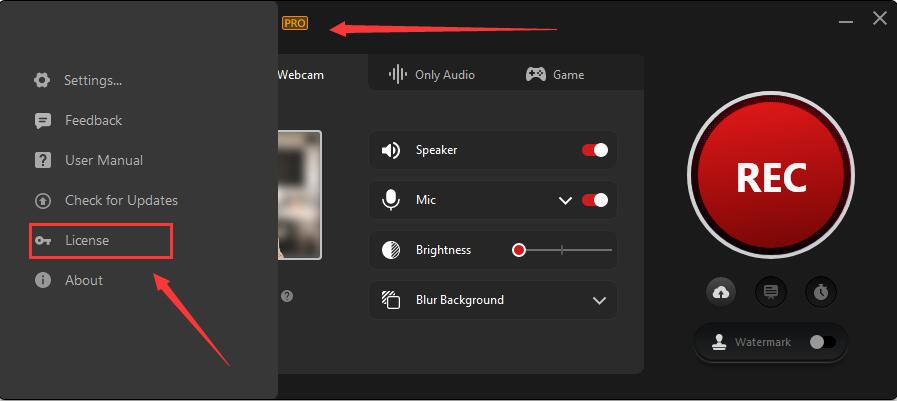
2. Click the Refresh text link to open a new registration window.
Please refer to the picture below:
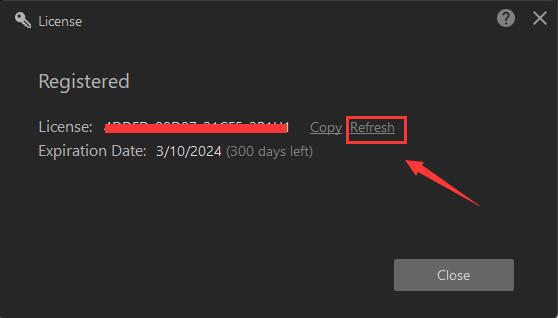
3. Copy & Paste to enter your new/renewal license code, and click the Register button to get the new service time.
Please refer to the picture below:
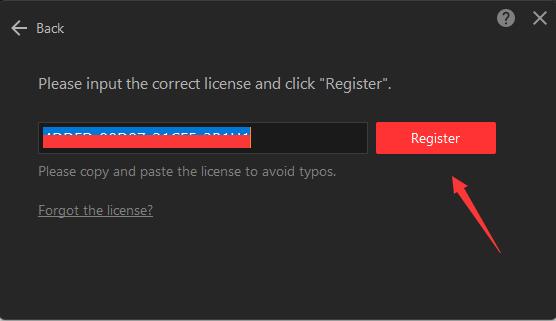
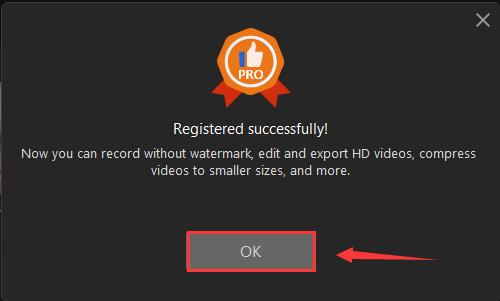
How do I register my iTop Screen Recorder Free to Pro edition?
Note: If you do not have the program installed, click here to download the latest version of iTop Screen Recorder and install it first.
1. Open iTop Screen Recorder Free, click the icon ![]() at the top right corner of the main screen to open the registration window.
at the top right corner of the main screen to open the registration window.
Please refer to the picture below:
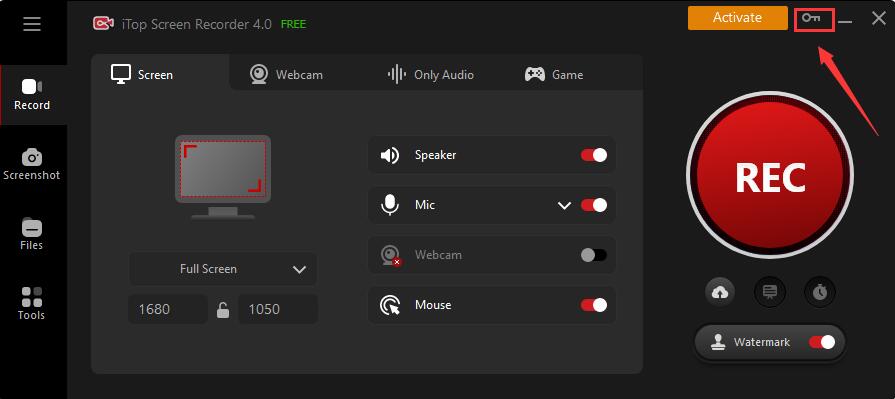
2. Copy & Paste to enter your license code in the License Code box, and click the Register button to get Pro version.
Please refer to the picture below:
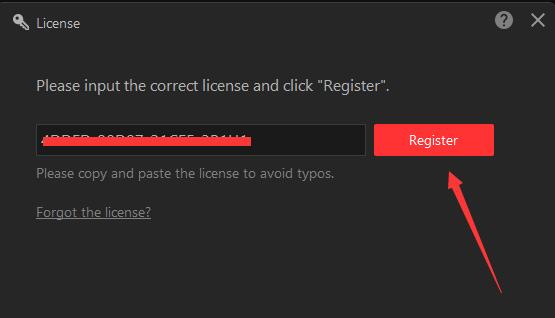
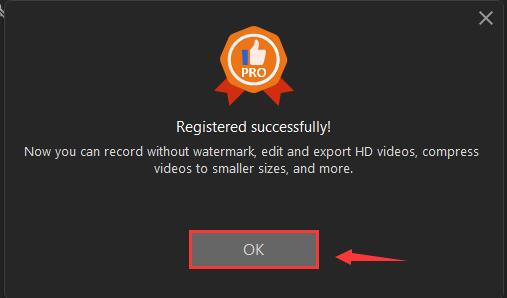
How do I refresh my iTop Screen Recorder Pro with my new/renewal license code?
1. Open iTop Screen Recorder Pro, click the Options icon ![]() at top right of the main screen, and select License in the menu.
at top right of the main screen, and select License in the menu.
Please refer to the picture below:
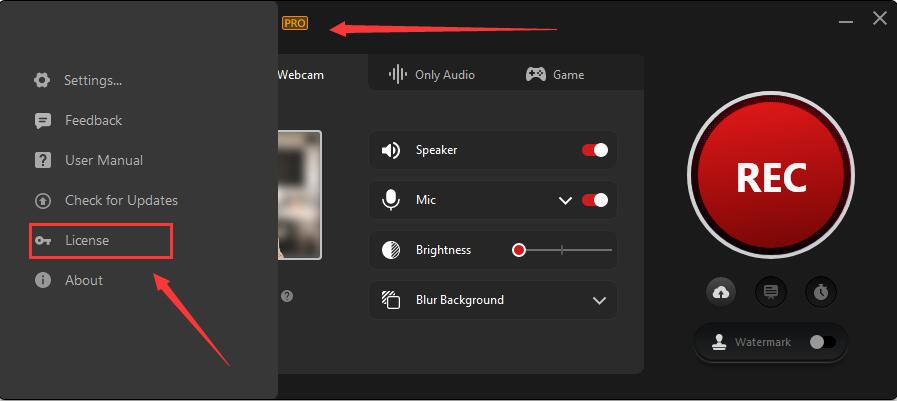
2. Click the Refresh text link to open a new registration window.
Please refer to the picture below:
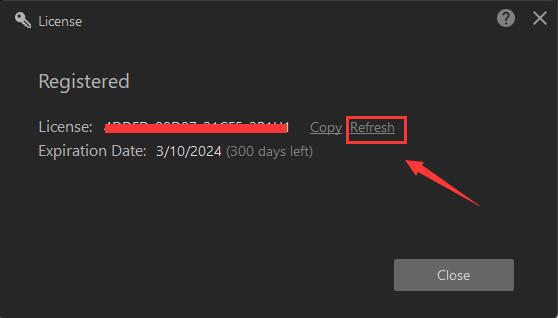
3. Copy & Paste to enter your new/renewal license code, and click the Register button to get the new service time.
Please refer to the picture below:
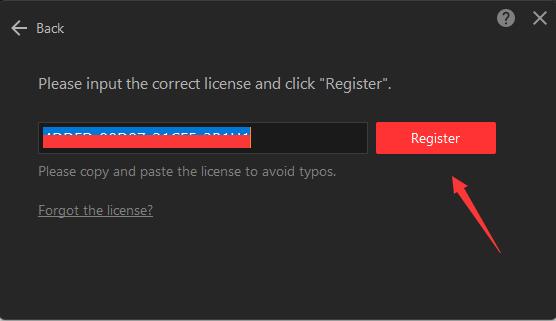
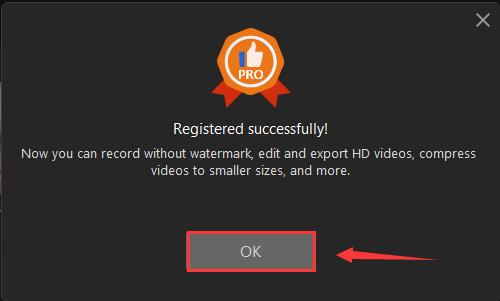
How do I register my iTop Data Recovery Free to Pro edition?
Note: If you do not have the program installed, click here to download the latest version of iTop Data Recovery and install it first.
1. Open iTop Data Recovery Free, click the icon ![]() at the top right corner of the main screen to open the registration window.
at the top right corner of the main screen to open the registration window.
Please refer to the picture below:
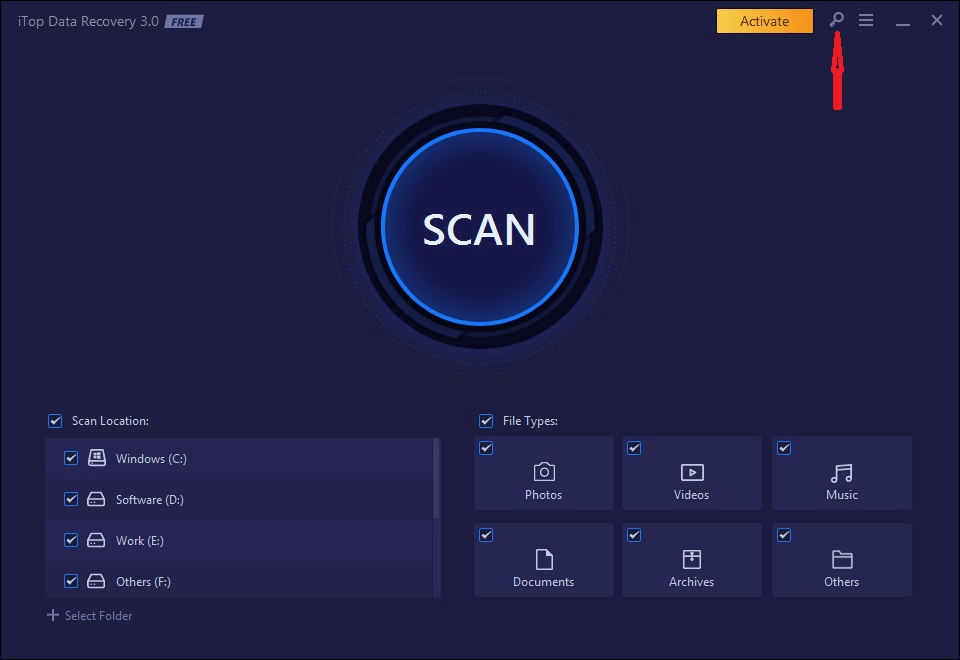
2. Copy & Paste to enter your license code in the License Code box, and click the Register button to get Pro version.
Please refer to the picture below:
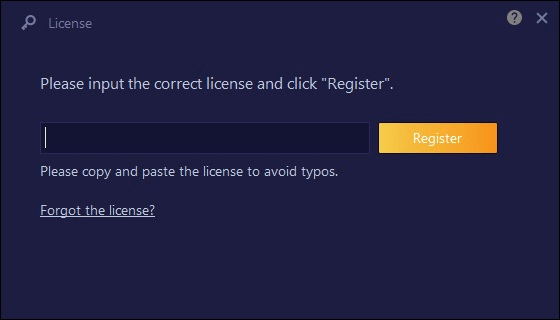
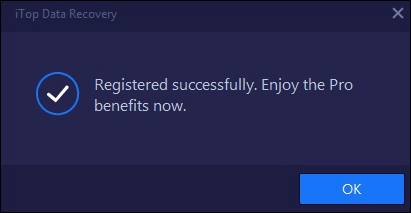
How do I refresh my iTop Data Recovery Pro with my new/renewal license code?
1. Open iTop Data Recovery Pro, click the Options icon ![]() at top right of the main screen, and select License in the menu.
at top right of the main screen, and select License in the menu.
Please refer to the picture below:
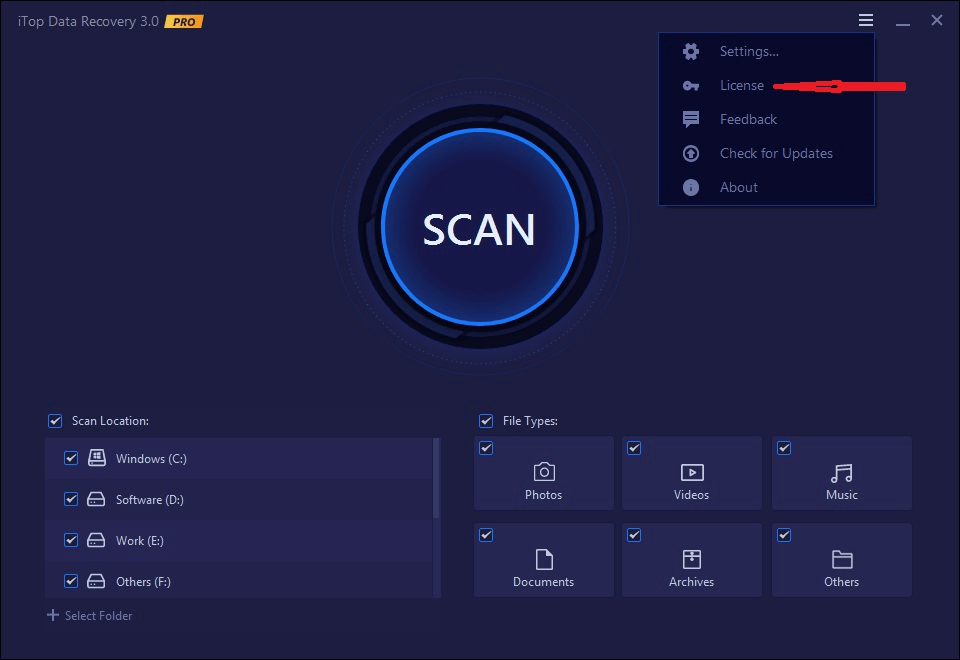
2. Click the Refresh text link to open a new registration window.
Please refer to the picture below:
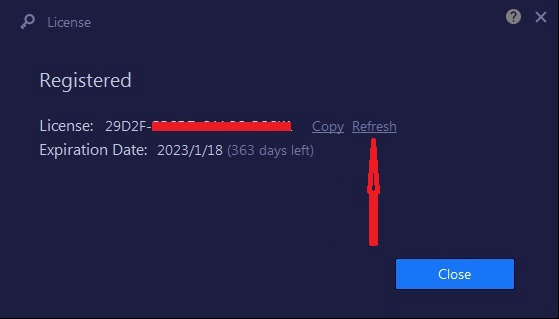
3. Copy & Paste to enter your new/renewal license code, and click the Register button to get the new service time.
Please refer to the picture below:
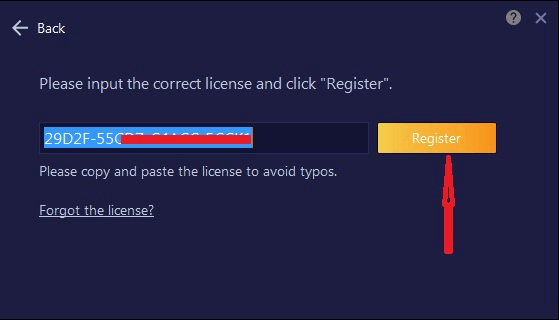
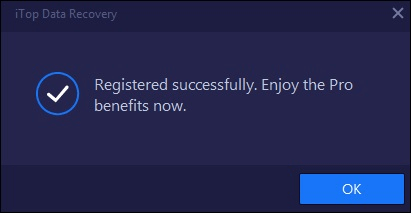
How do I register my Top Data Protector Free to Pro edition?
Note: If you do not have the program installed, click here to download the latest version of Top Data Protector and install it first.
1.Open Top Data Protector, enter your password of Top Data Protector account and click the Log In button.
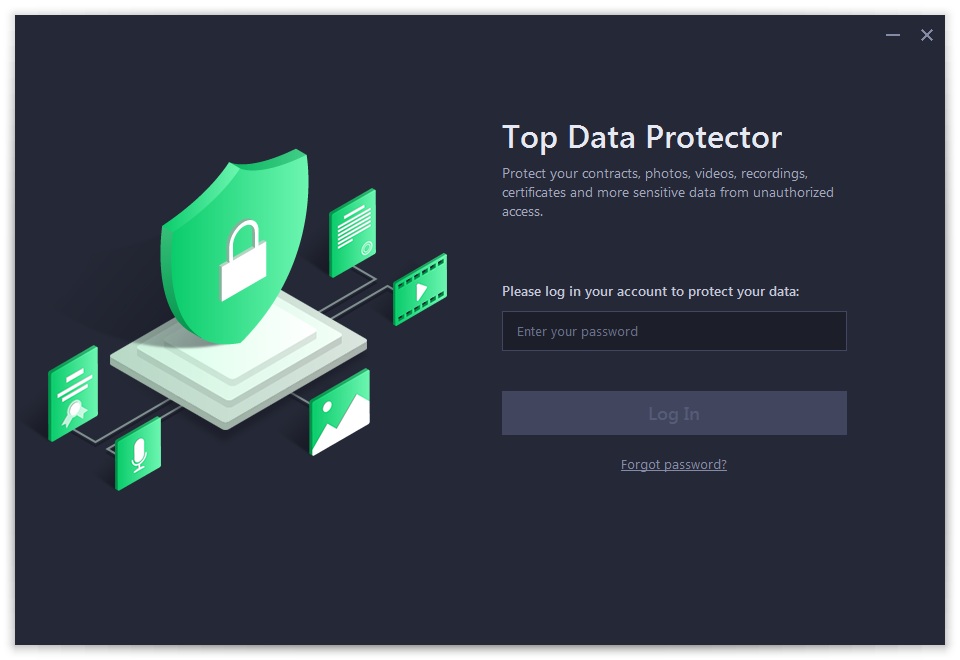
If this is the first time you open Top Data Protector, please refer to pictures below to create your Top Data Protector account first: enter your email address, set a password, and then click the Create account button.
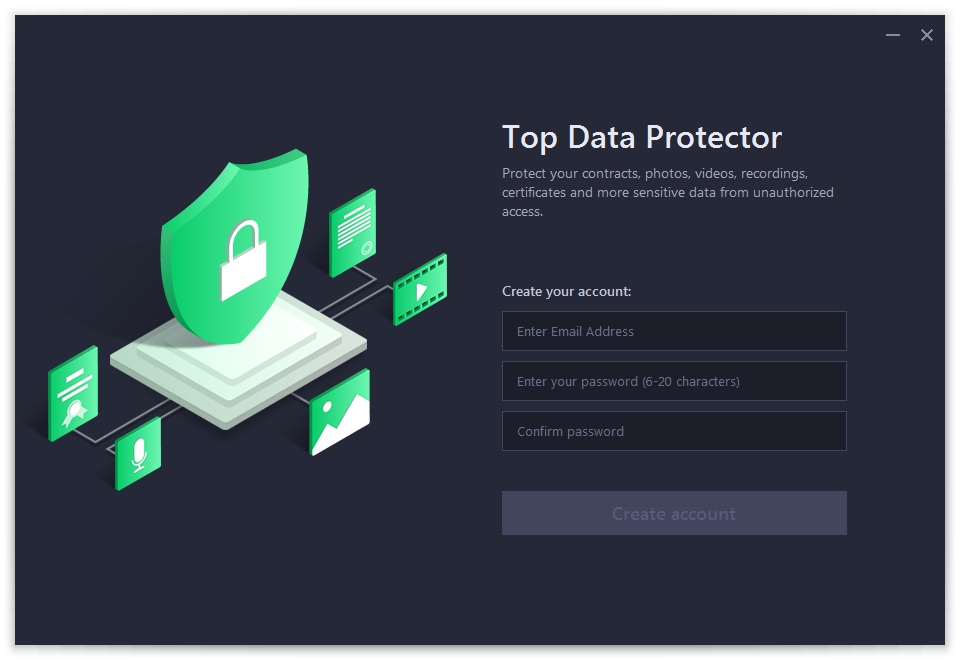
2. Click the key icon ![]() at the top right corner of the main screen to open the registration window.
at the top right corner of the main screen to open the registration window.
Please refer to the picture below:
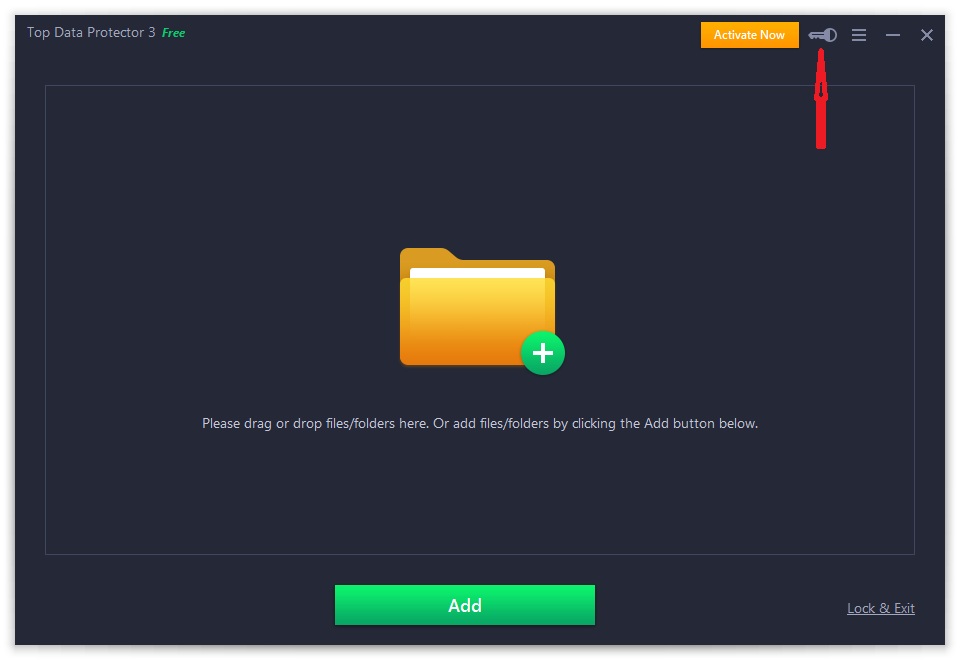
3. Copy & Paste to enter your license code in the License Code box, and then click the Register button to get the Pro edition.
Please refer to the pictures below:
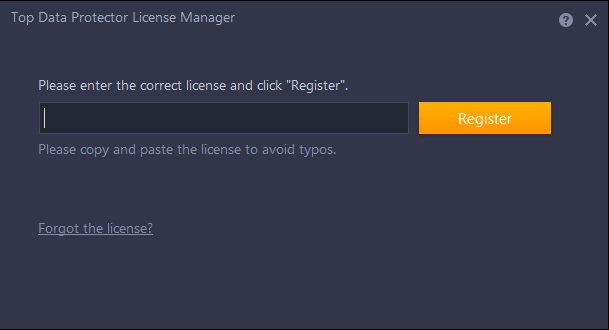
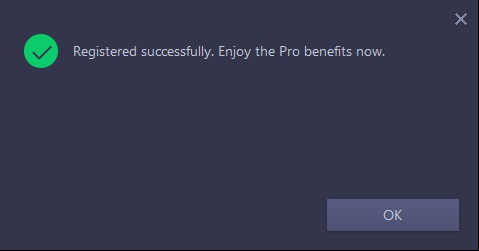
How do I refresh my Top Data Protector Pro with my new/renewal license code?
1.Open Top Data Protector Pro, enter your password of Top Data Protector account and click the Log In button.
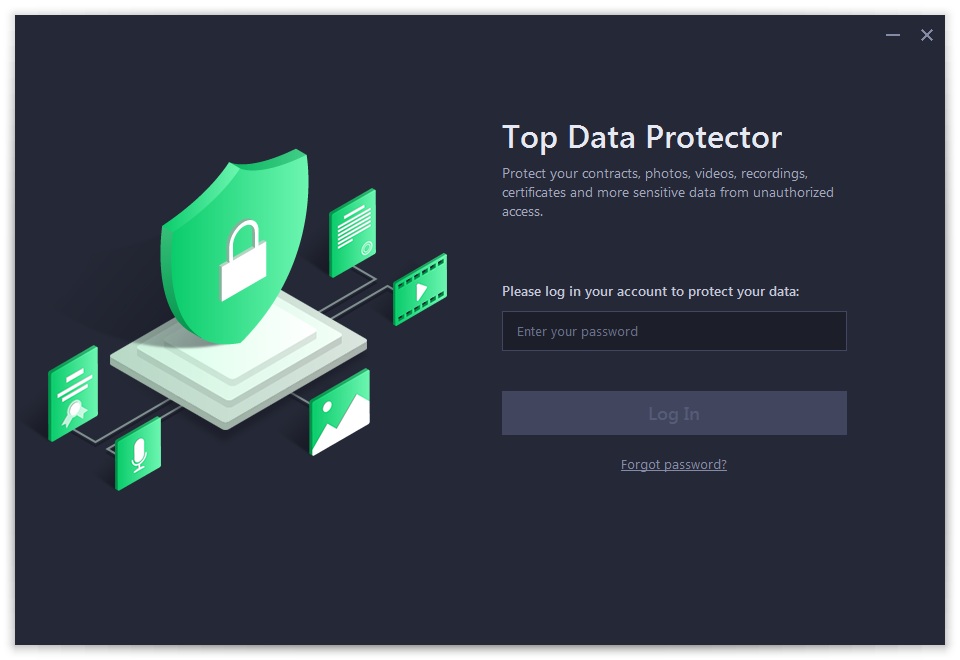
2. Click the Options icon ![]() at the top right of the main screen, and select License in the menu.
at the top right of the main screen, and select License in the menu.
Please refer to the picture below:
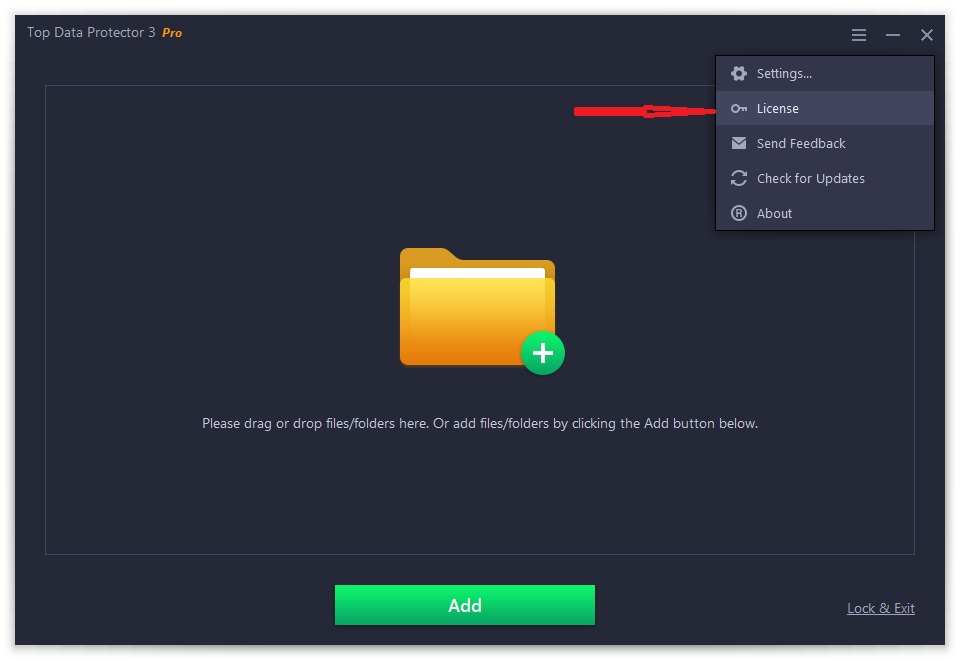
3. Click the Refresh text link to open the registration window.
Please refer to the picture below:
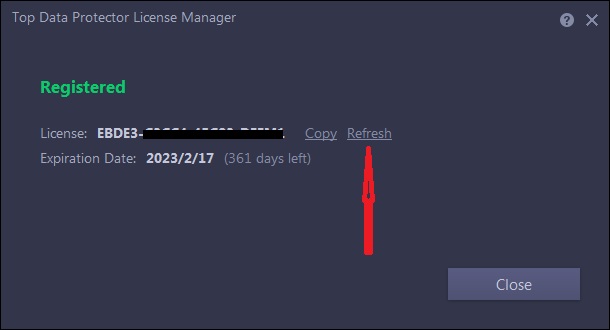
4. Copy & Paste to enter your new/renewal license code, and click the Register button to get the new service time.
Please refer to the pictures below:
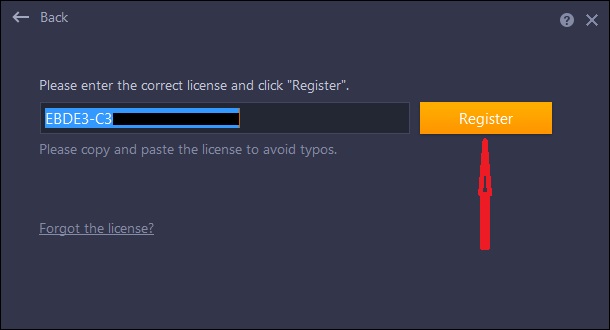
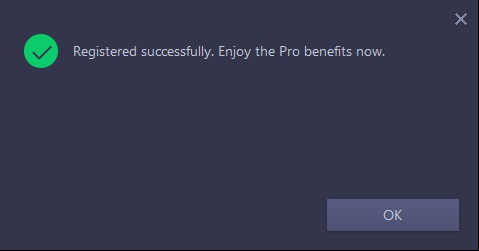
How to activate DualSafe Password Manager Premium or upgrade free account to Premium?
If you already have an account:
Your account will be upgraded to Premium account automatically within 30 minutes after your order is successfully processed.
If your account is still Free or Guest, you can sign out and sign in your account again to get the Premium.
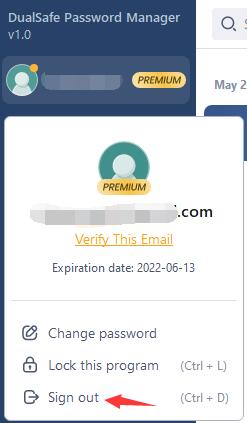
If you don’t have an account before placing the order:
You will receive an email with your email address as the account and a temporary password, like the picture below:
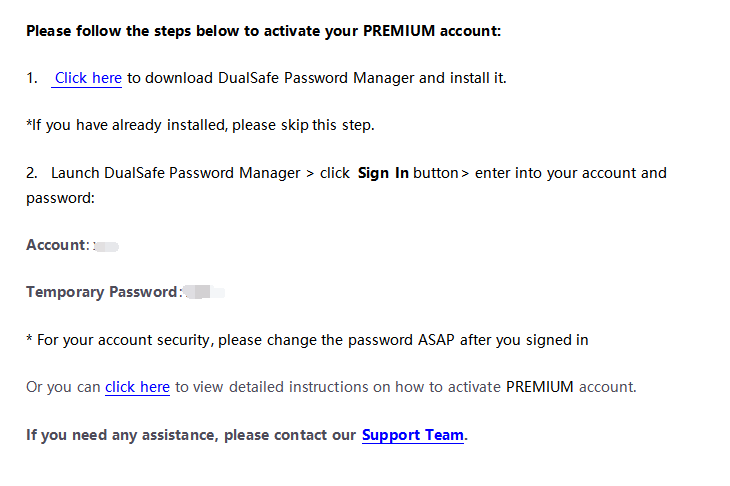
Note: If the email isn’t in your box, please also check your Spam to see whether it has been filtered there.
Then follow the steps below to activate DualSafe Password Manager
-Click here to download the latest version of DualSafe Password Manager and install it. (If you have already installed the latest version, please skip this step).
-After installed, click Sign In
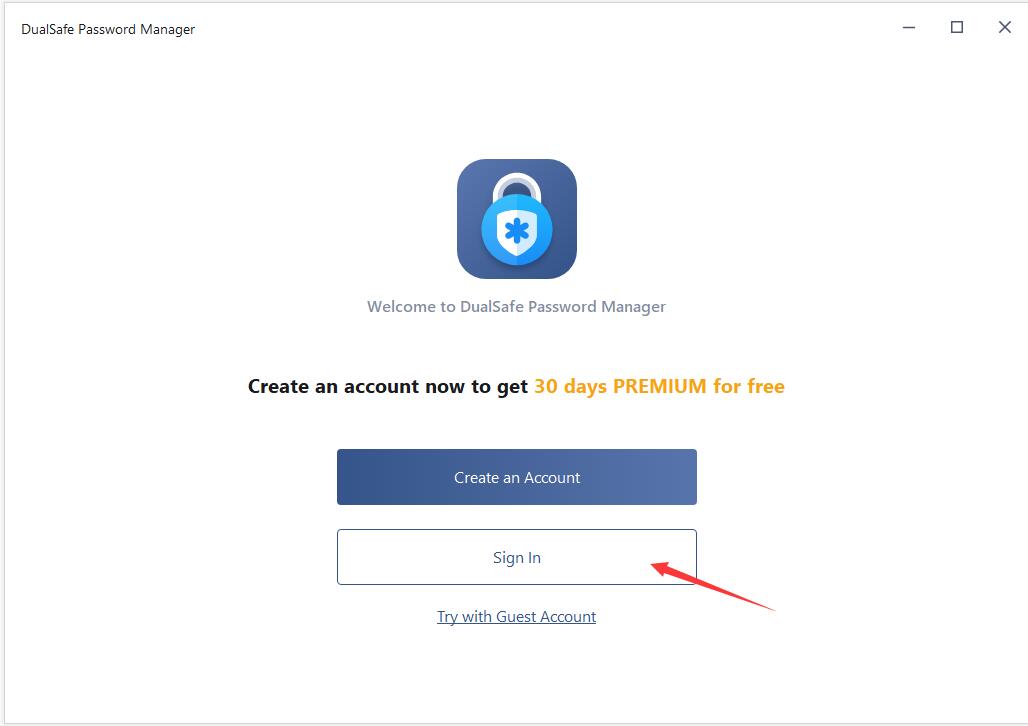
-Enter into the email address you used in the order and the temporary password you received and click Sign In.
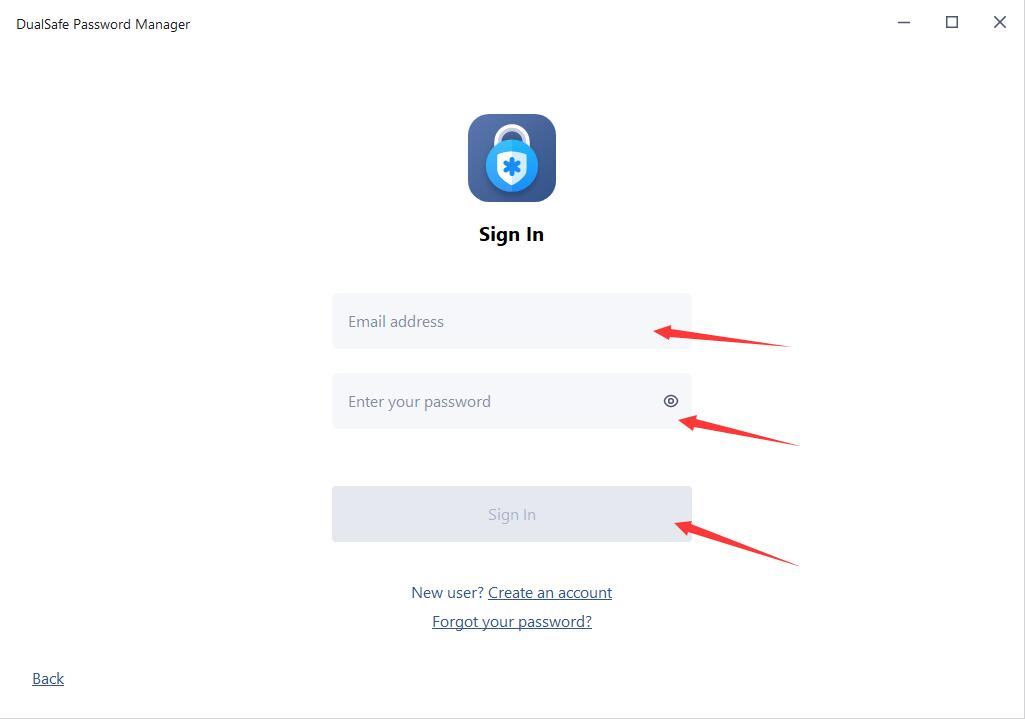
How to activate iTop PDF VIP or upgrade Free account to VIP?
If you already have an iTop PDF account:
Your account will be upgraded to VIP account automatically within 30 minutes after your order is successfully processed.
If your account is still Free, you can log out and log in your account again to get the VIP.
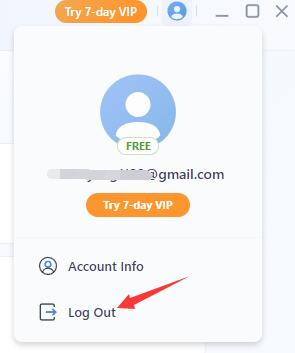
If you don’t have an account before placing the order:
You will receive an email with your email address as the account and a temporary password we set for you, just like the picture below:
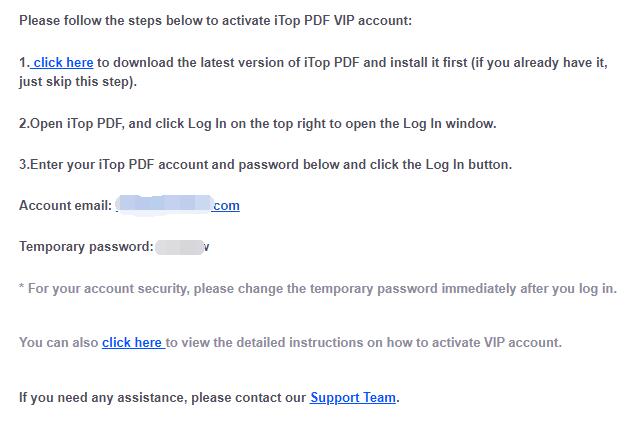
Note: If the email isn’t in your inbox, please also check your spam folder to see whether it has been filtered there.
Then follow the steps below to activate iTop PDF VIP:
(1) Click here to download the latest version of iTop PDF and install it. (If you already have it, just skip this step).
(2) Launch the program, and click Log In at the top right corner.
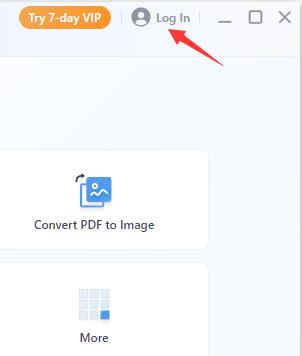
(3)Enter the email address you used in the order and the temporary password you received, then click the Log In button.